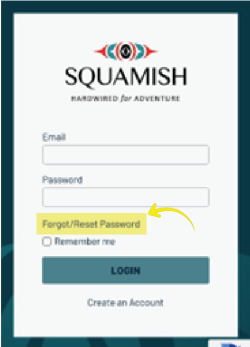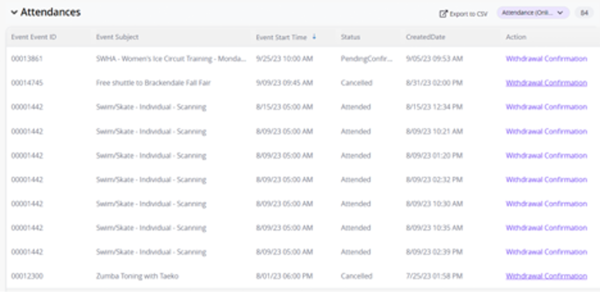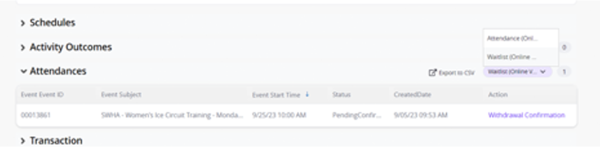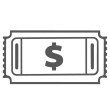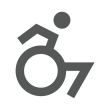Login or Create an Account
Create a New Account
Our registration software allows customers to create their own passwords, search programs by topic or age category, register online and access family account details with ease.
An account is required to be able to register for programs, purchase memberships or book a rental.
There are two vital steps to complete:
-
Creating your new account (using the button below)
-
Clicking on the verification link sent to you via email as soon as you create your new account. If you do not do this second step, your account will not be active.
Registration FAQ
- Please clear your browsing data on your web browser (Google Chrome, Safari, Microsoft Edge, etc.) prior to registration.
- Google Chrome is recommended.
- Registration begins at 8:00 a.m.
- Your system may need to be refreshed at 8:00 a.m. if you logged in too early.
- Make [email protected] a Safe Sender to ensure your waitlist notifications, or emails sent about what to bring to class, are not ending up in your junk or spam folders.
- Waitlist notifications appear with the Subject: Pending Confirmation Details
- To find the next season’s programs, change the start “Date Range” filter to the Registration Day 1 date. Do not change the end field.
- Programs appear in order of start date so all the current season’s programs continue to display.
- You may still need to scroll down the list of courses until you find the next season’s programs.
- Programs are visible online the week before Registration Day 1.
- Use this time to practice navigating, see all that is on offer and make sure everything in your account is working well for you before Day 1.
- What you see on your desktop is slightly different on your cell phone – practice navigating on the one you’ll be using
- Customer Service experiences a notable increase in phone call volume on Registration Days and return phone messages in the order received.
- “Waitlist Not Available” message
- If you get this message when attempting to waitlist for a program, it means the 20 waitlist spots are full. You can check back at a future time to see if waitlist spaces come available for that particular course.
- Log into your account
- Click on the Primary Contact’s profile
- Scroll down to the Schedule section
- Check off all the family members you’d like to have appear on the Schedule
- On your cell phone, you will see the current week
- On your desktop, you will see the full month
- You can navigate week to week or month to month with the arrows < >
- Defaults to the Calendar View. Try the List View to see a different format.
- Be in the Family Schedule
- Switch to List View
- Click on “Actions” column beside the program name
- Select “Add to Calendar”
- Be in your child’s profile. You know you’re in their account when their name appears at the top of your screen.
- Scroll down to select “Activity Outcomes”
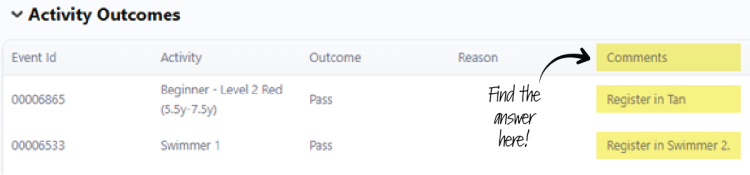
- Be in the Family Schedule (FAQ-How do I look up my Family Schedule)
- Switch to List View
- “Actions” column beside the program name
- Hit print